How to Install and Configure the LootLocker SDK for Unity
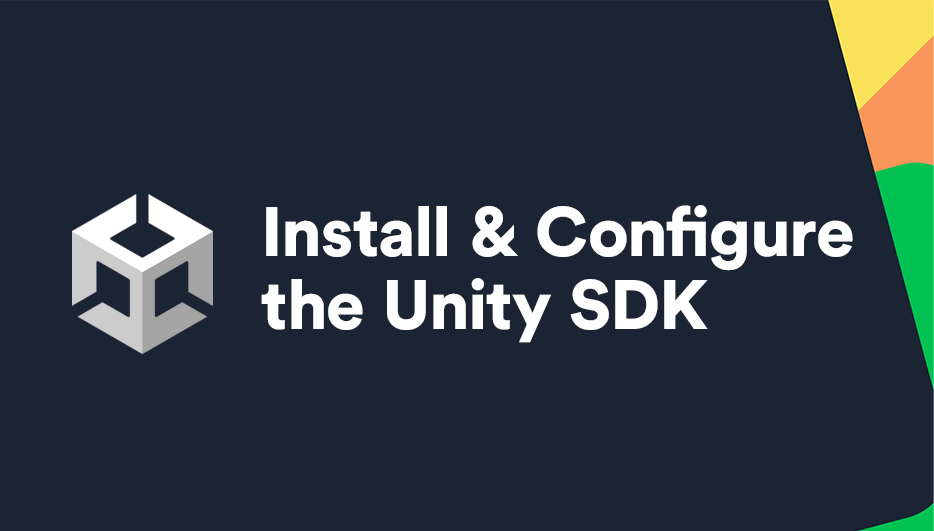
Installing Git
We’re going to install the LootLocker SDK into Unity.
To do this, we need to install Git first. This will allow us to add the SDK to our project quickly and easily. (If you already have Git installed, you can skip this first part)
- Go to: https://git-scm.com/downloads
- Choose the right download for your platform:
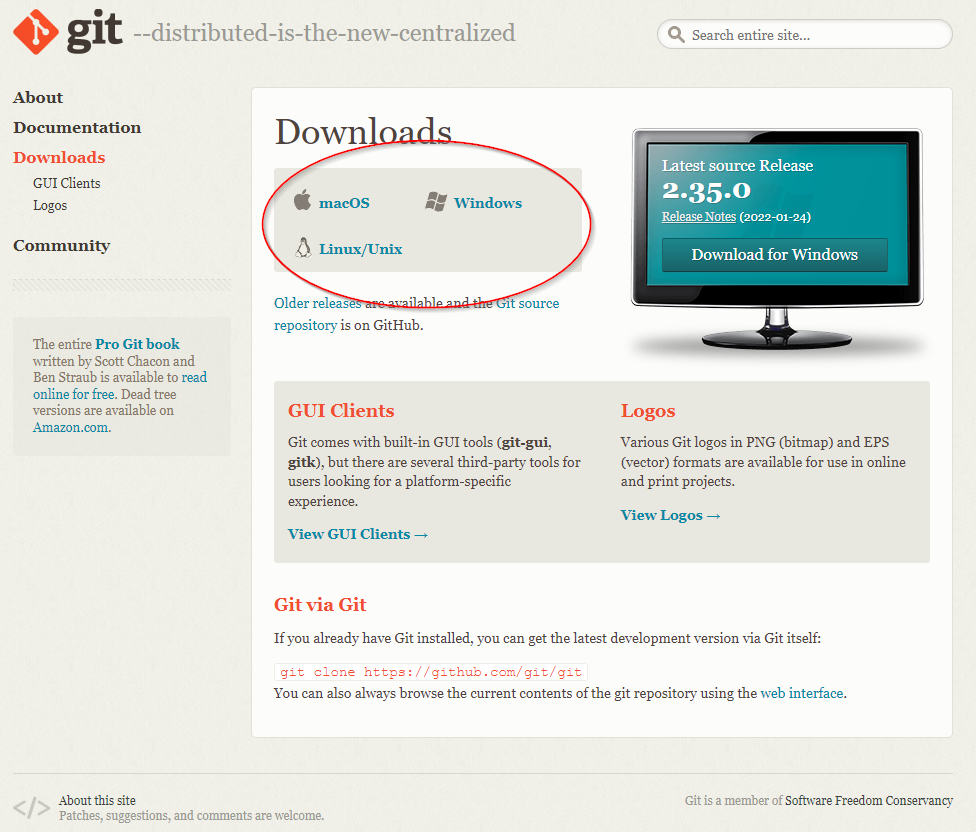
Adding the SDK to Unity
Now with Git installed, we can add LootLocker to our project quickly and easily.
Quick note: You might need to restart Unity before it recognizes you’ve installed Git.
- Open Unity
- Select Window -> Package Manager
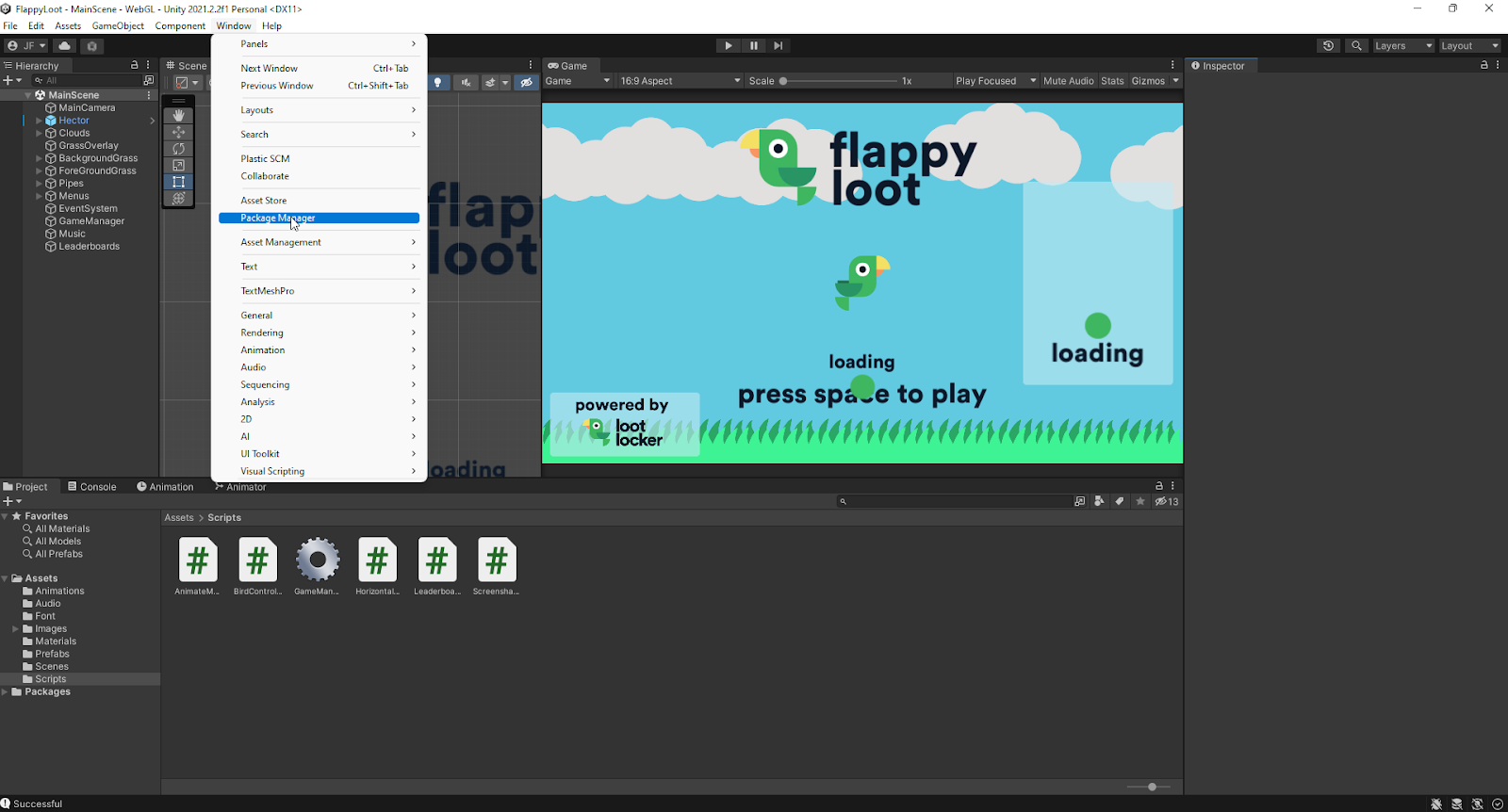
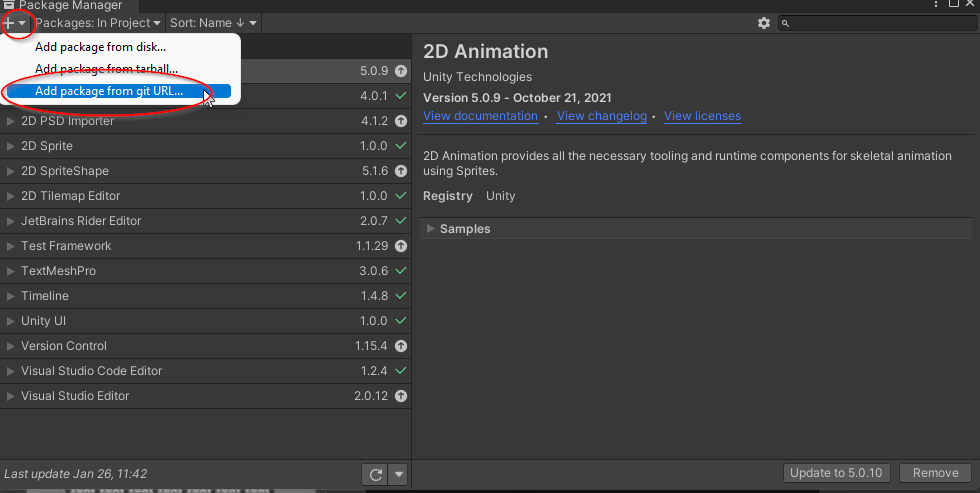
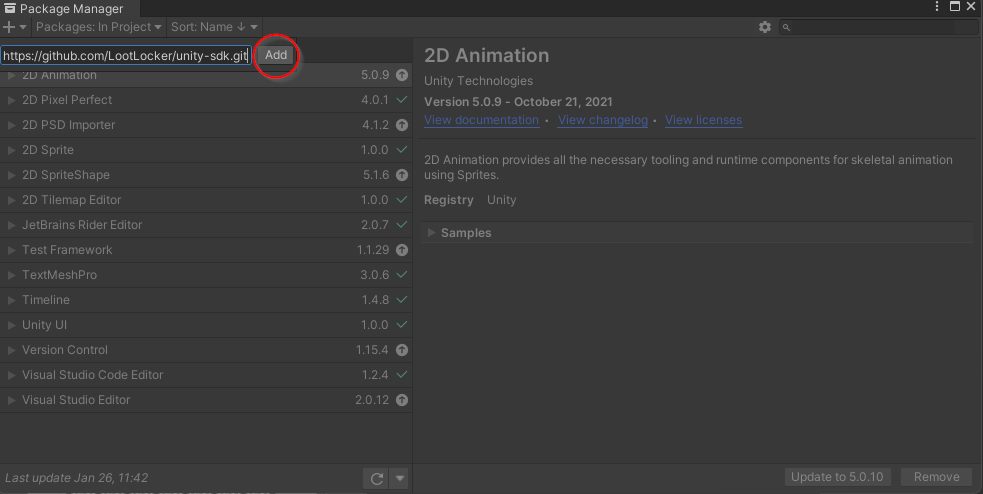
Unity will now have a quick think and then start downloading the LootLocker SDK.
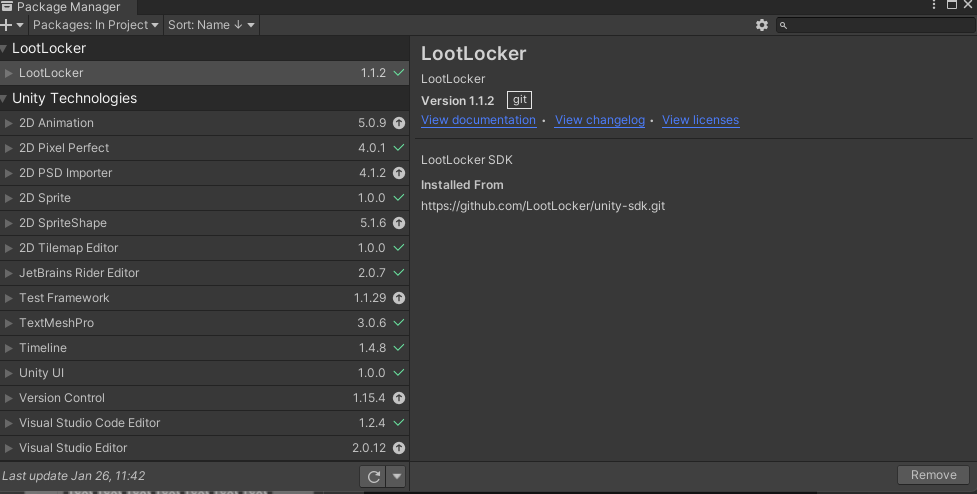
Selecting a platform
Now we’ve installed the SDK, we now need to select what platform we will use for our game.
-
Go to https://my.lootlocker.io/login and Log In:
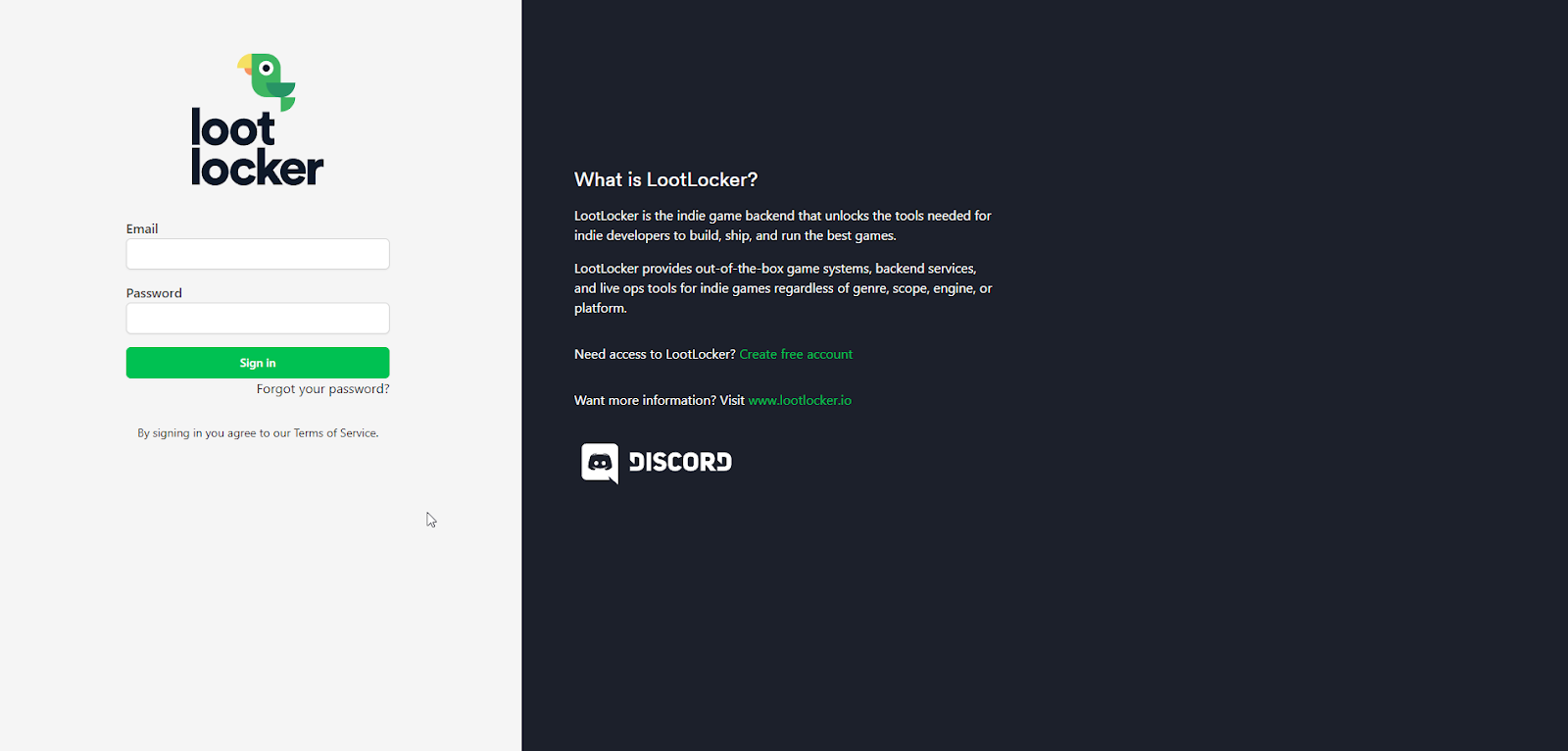
We need to enable guest accounts, so we’ll have an identifier for our players. When you’ve logged in and arrived at the dashboard, click the cogwheel on the sidebar:
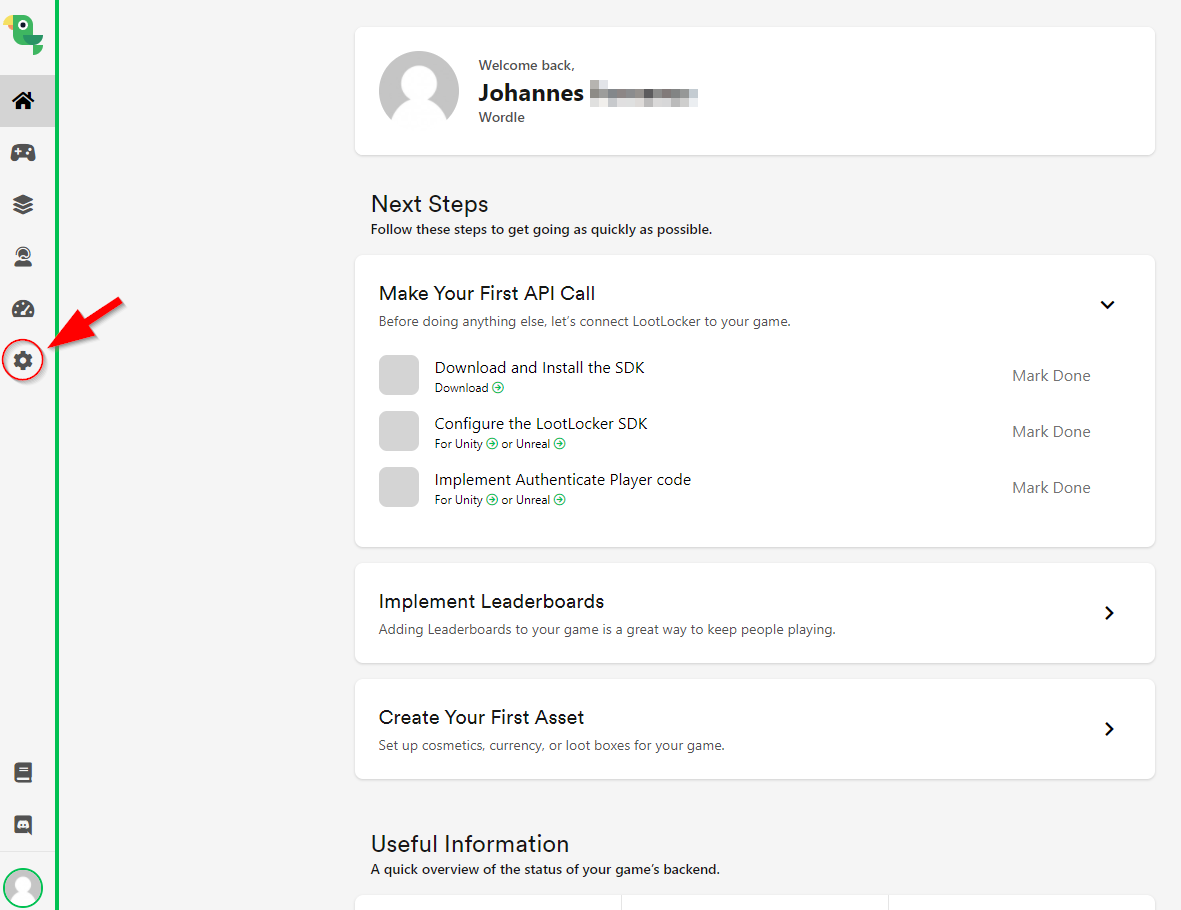
Next, click on Platforms:
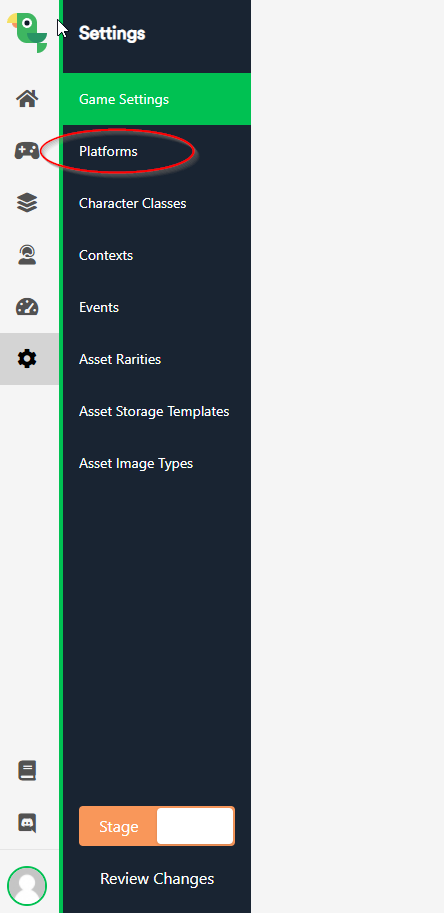
Select what type of authentication you will use for your game:
-
If you don’t know what to choose here, we recommend that you start with the Guest Login or White Label Login, changing to another type of authentication later is easy. You can also learn more about each authentication type here.
-
Remember to switch on Enabled in the top right corner and click Save.
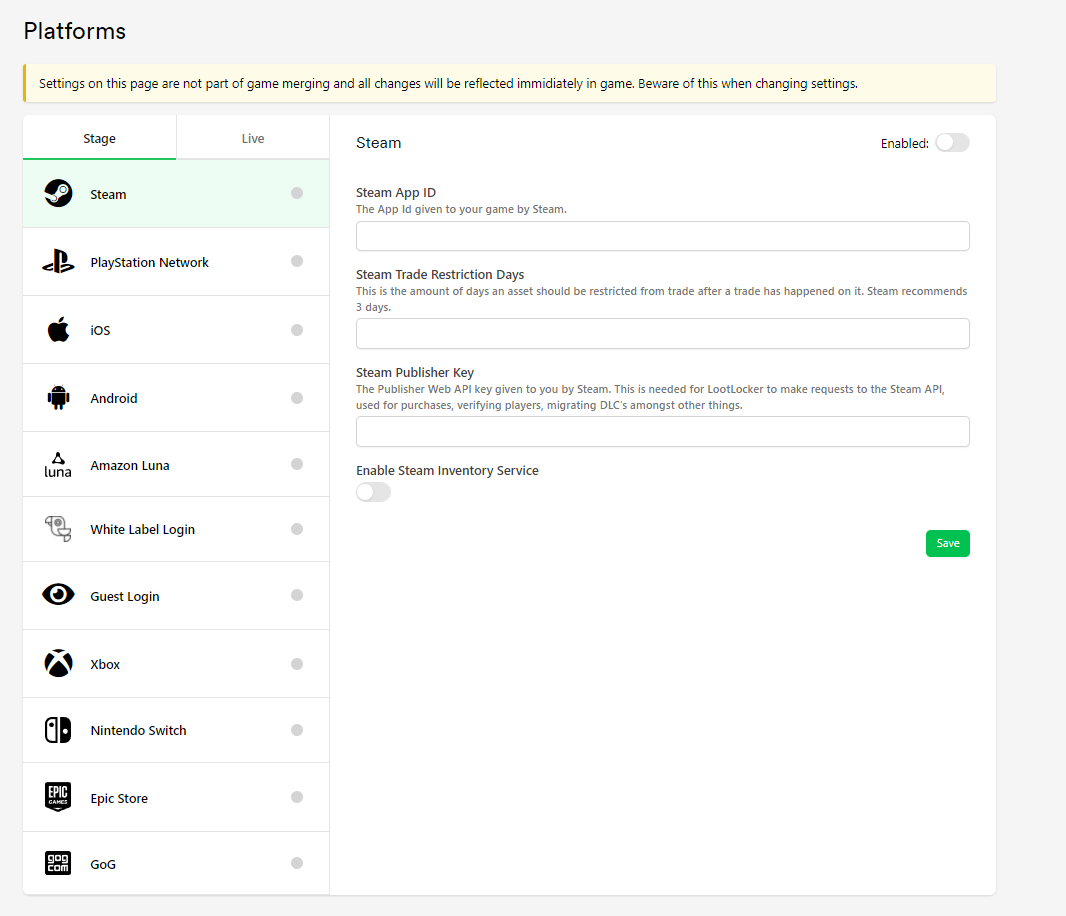
Configuring the SDK
We need to tell the LootLocker SDK in Unity what game it should be referencing. First, we copy the identifier for our game – our API key.
- Head back to the LootLocker dashboard (https://my.lootlocker.io) and click on the cogwheel:
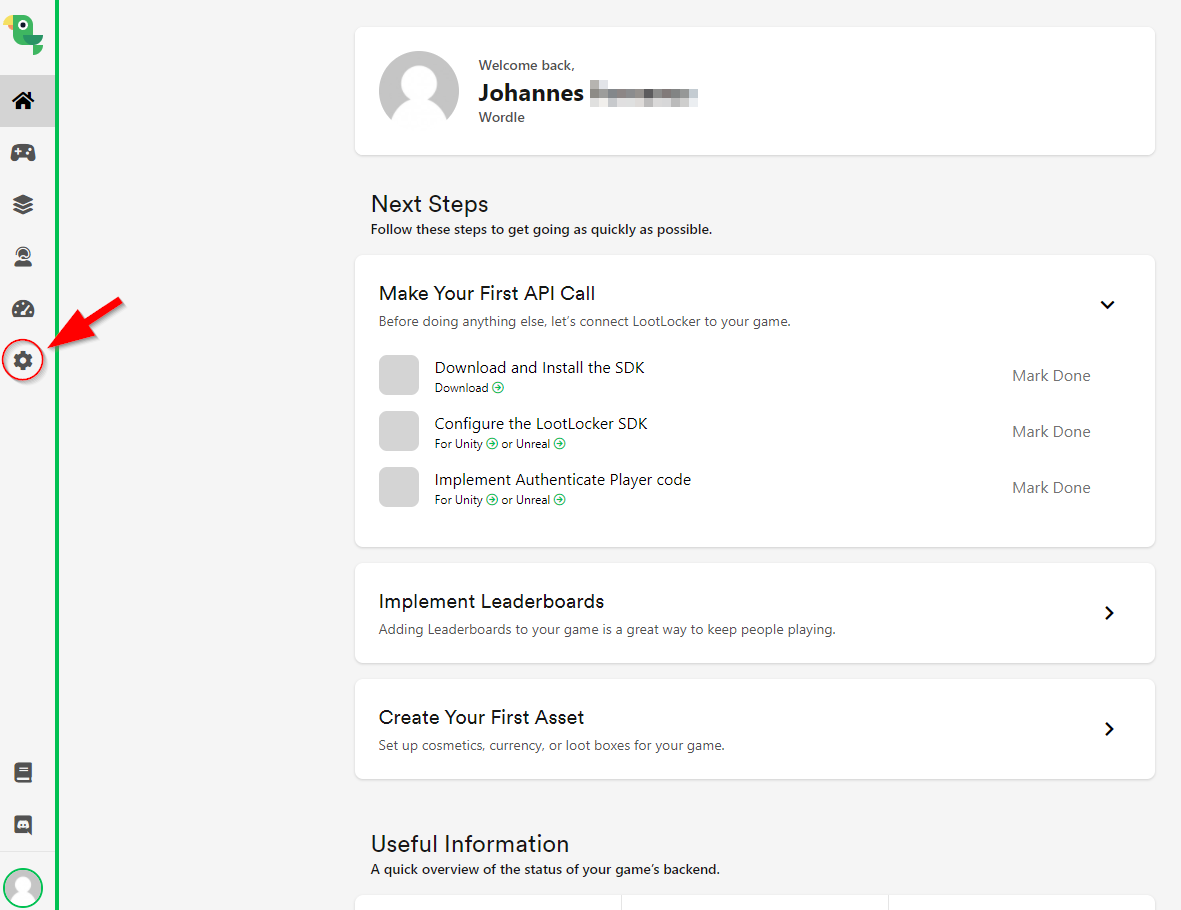
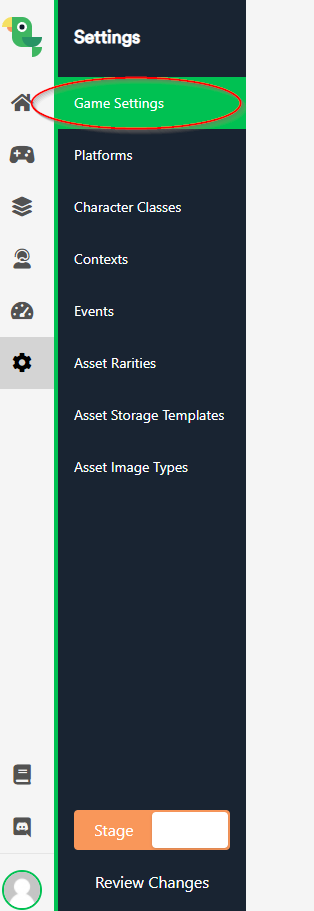
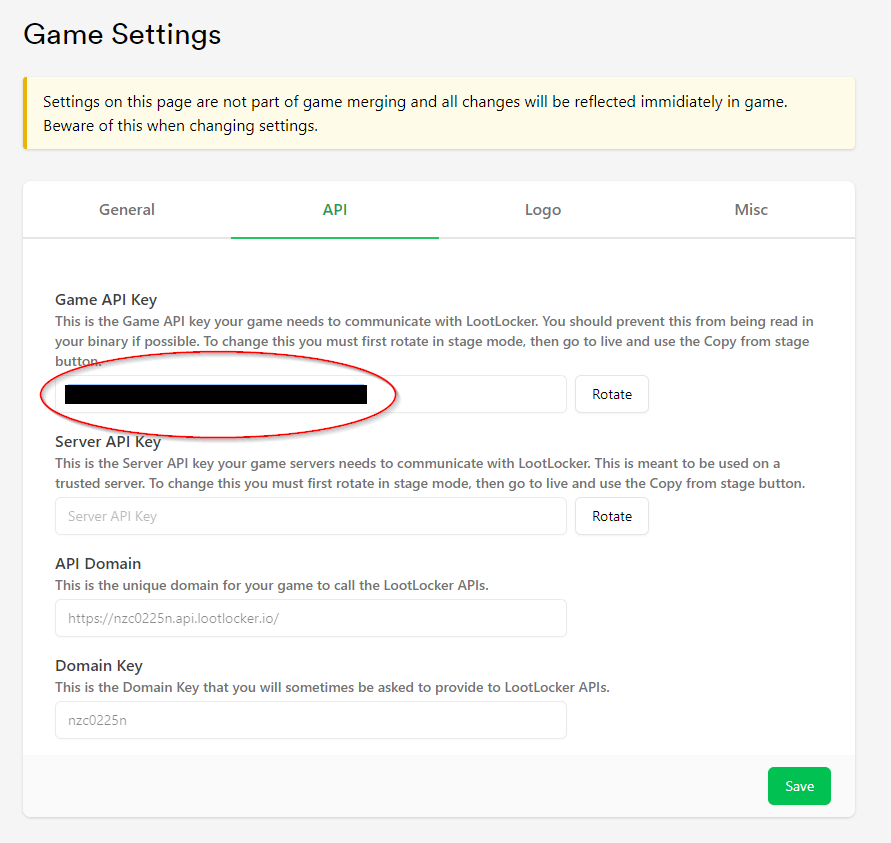
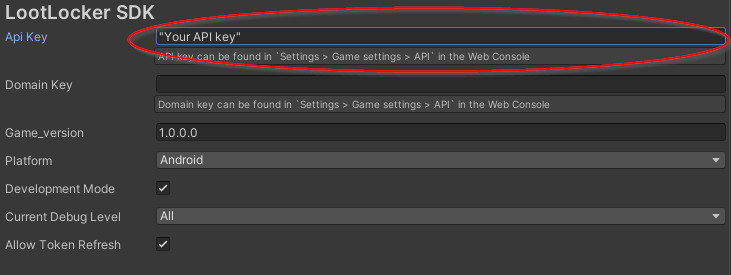
You now have everything set up to make your first API call to the server. We've written many guides to get you started on how to use LootLocker in a variety of different ways which you can find in our guides section.
Or if you want to get started right away, head right over to our documentation page.