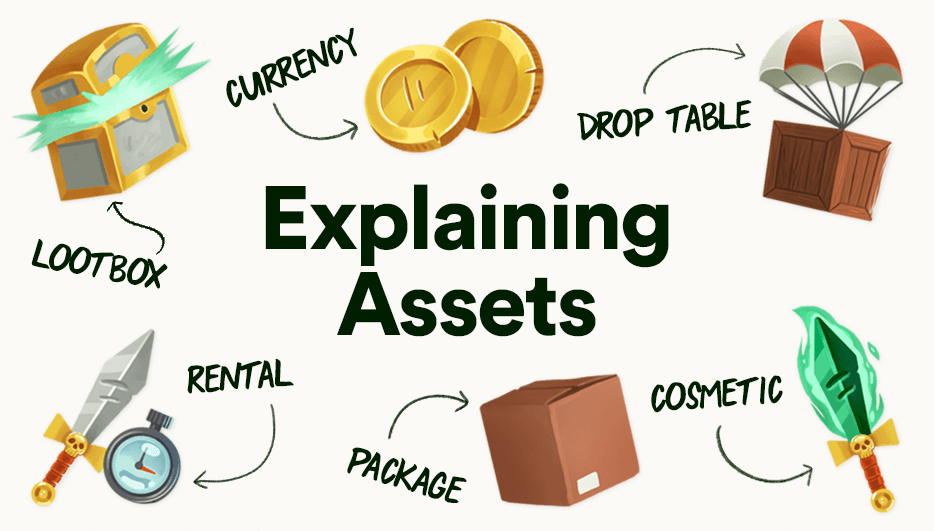- Intro
- Explaining assets
- Assets in action – how to use them
- Fine-tuning your assets
- Managing your assets
- Got a question?
Assets are an important part of LootLocker. In fact, they can literally take your game to the next level. But what exactly are they, and how do you use them? Here’s a quick overview to help you get on the front foot with all-things asset.
Explaining assets
In simple terms, an asset is an item you can connect to a player – something they can earn, buy, or just have. So that’s things like weapons, treasure chests (which are full of other assets), or currency, for example. Players store assets in their inventories, but they’re not always tangible items – a respawn point counts as an asset, for example. That means they can also be things that your game reads but the player doesn’t know exists.
We’ve designed LootLocker’s assets so you can use them for lots of different things. Think of each one as an empty shell you can fill with data to give it a meaning and purpose. And while they’re easy to set up and use ‘straight out of the box’, we also offer lots of customization options. So whatever your game needs, there’s an asset for that.
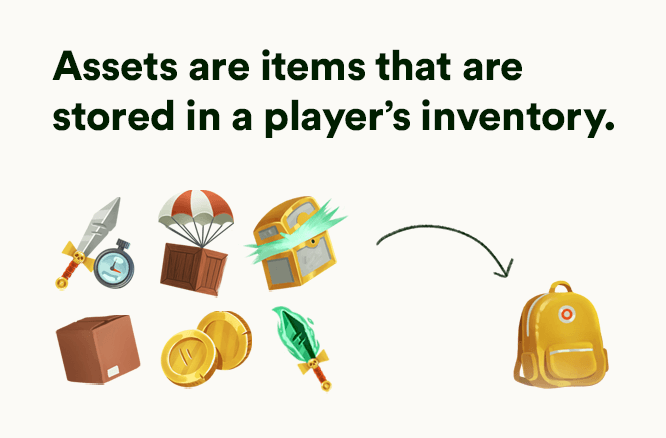
You can give assets to players via triggers or other game systems, gift (and refund) them manually through our dashboard, or sell them through in-game stores or platform DLCs. And when an asset is added to a player’s inventory it appears as an asset instance. This is a copy of it which can store unique information – like number of kills, for example – using key/values associated only with that asset instance.
Assets in action – how to use them
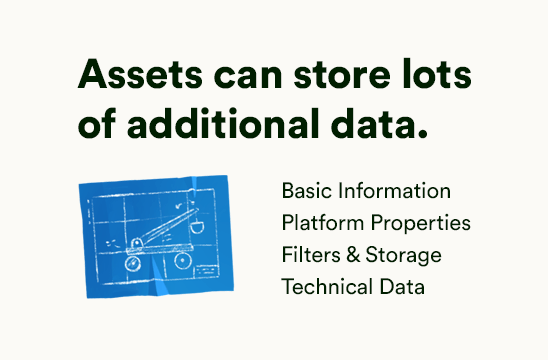
Generic information
All assets come with the following data:
- Basic information
- Platform properties
- Filters and storage
- Technical data
Here’s some more about each of those.
Basic information
An asset’s name and other unique identifiers, as well as currency prices and flags so you can make it purchasable, for example.
Platform properties
You can use these to link the asset directly to first-party platforms like Steam, PlayStation, or the App Store.
Filters and storage
This is where you can add custom data to your asset i.e.:
- filters: names/values that the LootLocker console and the game can sort e.g. only show ‘Hats’ (when the filter name is ‘Hats’) that are ‘Blue’ (which is the filter value)
- key/value storage: like filters, but that the game can read
- files: upload files that the game can download
- data entities: add and name blob data – JSON, etc. – to the asset which the game can read
Technical details
See and change the context of an asset (there’s more about contexts in the next section). You can also set the first version of the game that can support the asset, so older ones won’t get it. If you don’t set a version the asset will be sent to all of them.
Assigning a context
When you create an asset you’ll need to give it a context. This is a way to group and describe assets. It lets your game know what type of asset it is, and tells LootLocker what sort of information or logic you’ll be storing in it, along with how it should behave. It also designates which character classes can equip the asset.
Let’s have a look at that in action. Say you have several one-handed weapons in your game. You’ll want to assign the same “One-Handed Weapon” context to all assets that fit that description. This means that character classes and default loadouts will know what to do with all assets that have this context (we’ll go into more detail about this in a future post).
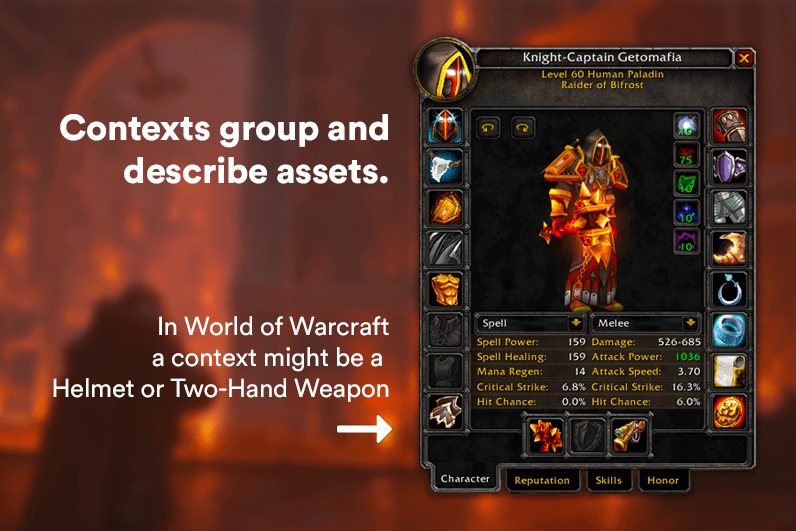
Fine-tuning your assets
When you give your asset a context, you’ll also need to assign a complexity. This makes your asset more complex (there’s a clue in the name) by adding extra functionality to it – so it can do more than just store information. For example, adding the Loot Box complexity tells LootLocker to randomly choose an asset from a predefined weighted group.
To make things as easy as possible for you, we have seven types of complexities.

This is the default for all asset contexts. It doesn’t add any extra functionality or logic. So if you’re happy with an asset and its complexity as it is, this is the one for you. You can still use it creatively though, for example as a config that’s read when the player starts the game.

This complexity lets you change cosmetic things like clothing, weapons, decorations, and so on. What makes it special is that one asset can have lots of different appearances. Imagine you’ve created a hat asset. With this complexity you can add variations, like colors, to the same asset. So you don’t have to create a red hat asset, and a green hat asset, and a blue hat asset (you get the idea) and crowd your database with loads of hats – just one.

Use this complexity if you want one asset to contain multiple other assets. So if you want to reward players with lots of assets in one go, you can create a package that contains a bundle of them.

This adds logic for random weighted rewards. You can give groups of assets different weights that make them more or less rare. So when a player opens up a loot box in your game, LootLocker chooses a reward based on the weighting you’ve given it.

This is similar to the Loot Box complexity, except you can choose how many items drop from each group. So you can create a table of rarity. Imagine you’re building an RPG. When a player defeats a boss, you can use this complexity to make it drop a certain number of random items with different rarities (like four common items, two epic ones, and three rare ones). You can also set how many assets a player can choose from the ones that dropped.

This is an asset players can own and activate for a specific amount of time – like an item that lets them collect double XP for 15 minutes after they activate it, for example. Each Rental asset can have multiple tiers of time limits. So you won’t have to overpopulate your content database with similar assets.

This is Lootlocker’s automatic currency system. So unlike other complexities, you don’t actually manage it. You can add sub-denominations and even exchange rates between other currencies as well, and create packs of soft currencies to sell.
Managing your assets
At first glance, working with assets might seem a bit daunting. But LootLocker’s easy-to-use asset management interface lets you create, edit, activate (or deactivate) assets, and search for them. Thanks to this, you can now add features you might have previously thought were out of reach for your game – all in a matter of minutes.
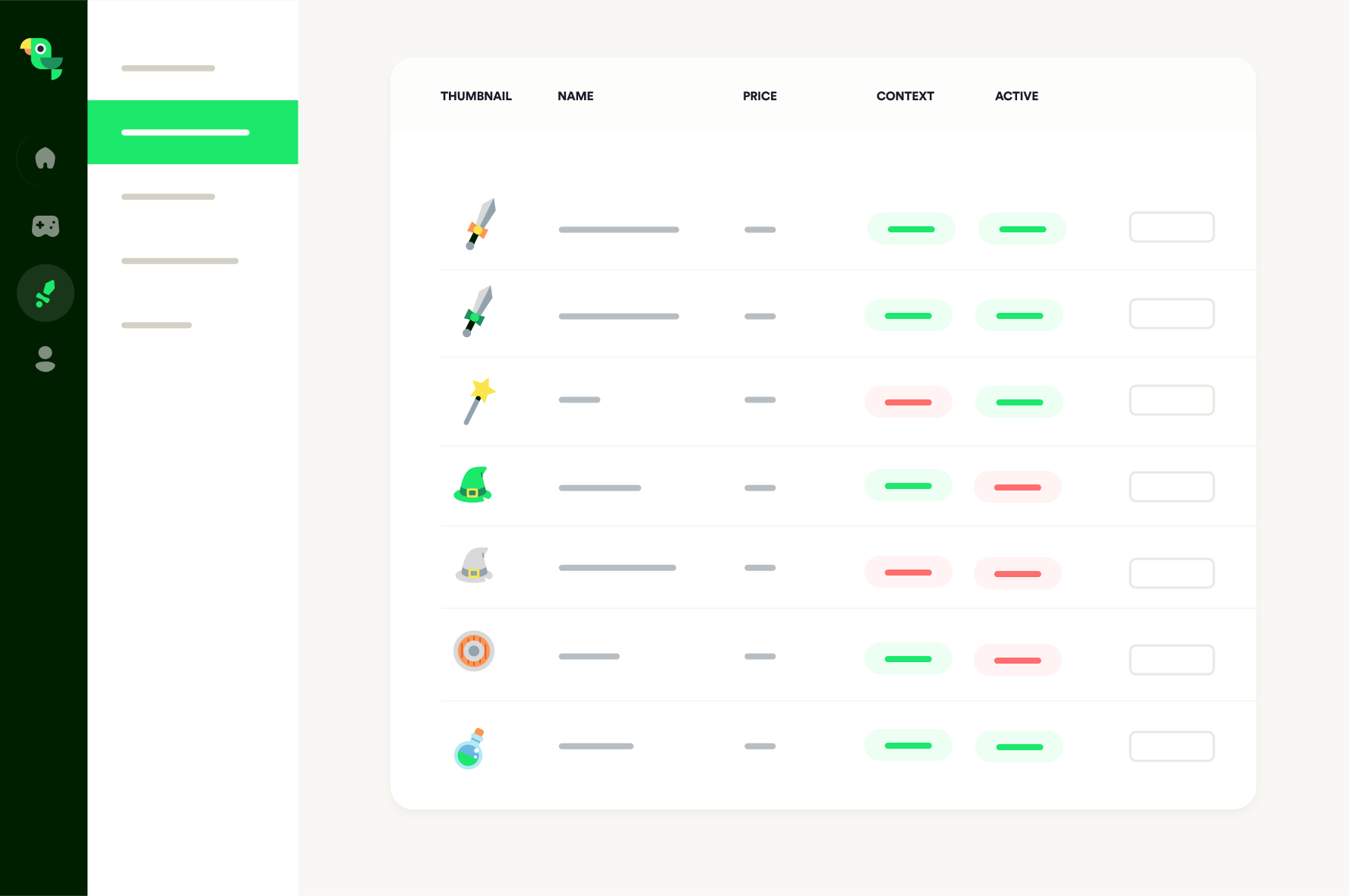
We also have lots of documentation online available showing how assets work in detail to help you along your way. So go on, give them a try – you’ll be amazed at what’s possible.
Got a question?
If you’re having trouble with your assets, or have another Lootlocker-type query, feel free to talk to us on Discord – we’ll be happy to help. And if you’re new to LootLocker you can create a free account.