How to create item bundles using Asset Packages in Unity

Asset packages are a great way to add multiple types of rewards to your players’ inventories – like a buy-one-get-one-free type deal, or a complete set of armor, for example. You can use them for pretty much anything, e.g. loot in chests, prizes for winning contests, or starting bundles (among other things). If you’re not sure how to use asset packages, don’t worry – this article has everything you need to know.
Before we get into that
Before we begin, make sure you've created your free LootLocker account, and installed and configured the Unity SDK into your game project.
You’ll also need to understand a few other LootLocker concepts before you can get going with asset packages. Don’t worry, it’s nothing complicated. Just make sure you’re familiar with:
Happy? Let’s get started.
Asset package basics
Asset packages are pretty straightforward – they’re containers that you add assets to (there’s a big clue in the name).
How to create an asset package
The good news is that this is super easy. And it’s the same set-up as all the other LootLocker complexities, so you might already be familiar with it. Just follow these steps.
- Head to “Settings” then “Contexts”, and click “Create Context”. Give the context a name, and change the complexity to “Customization Package (Asset Package)”.
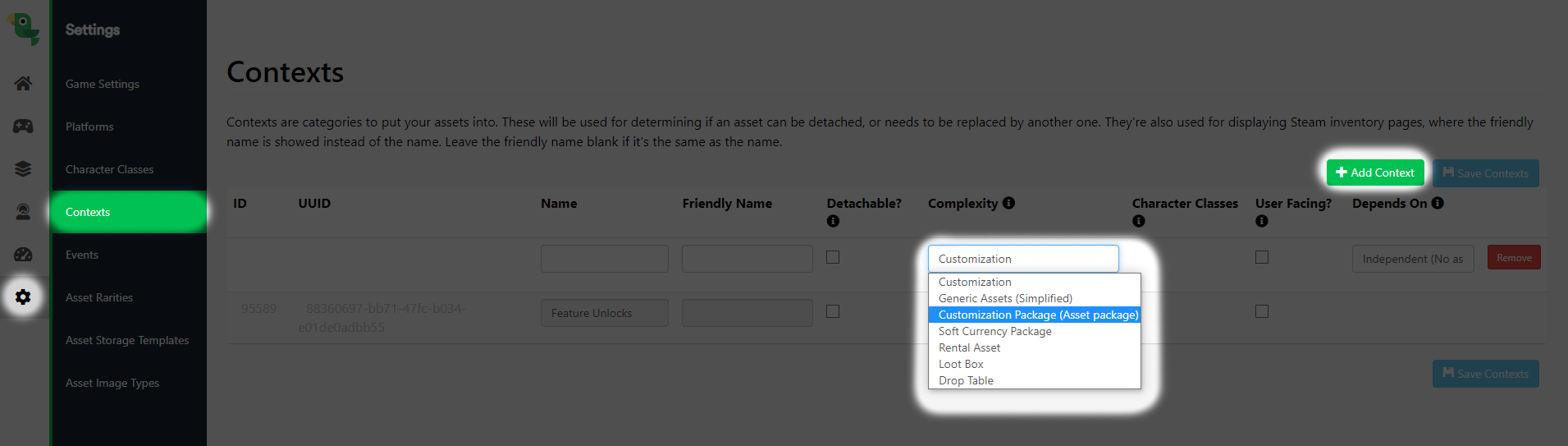
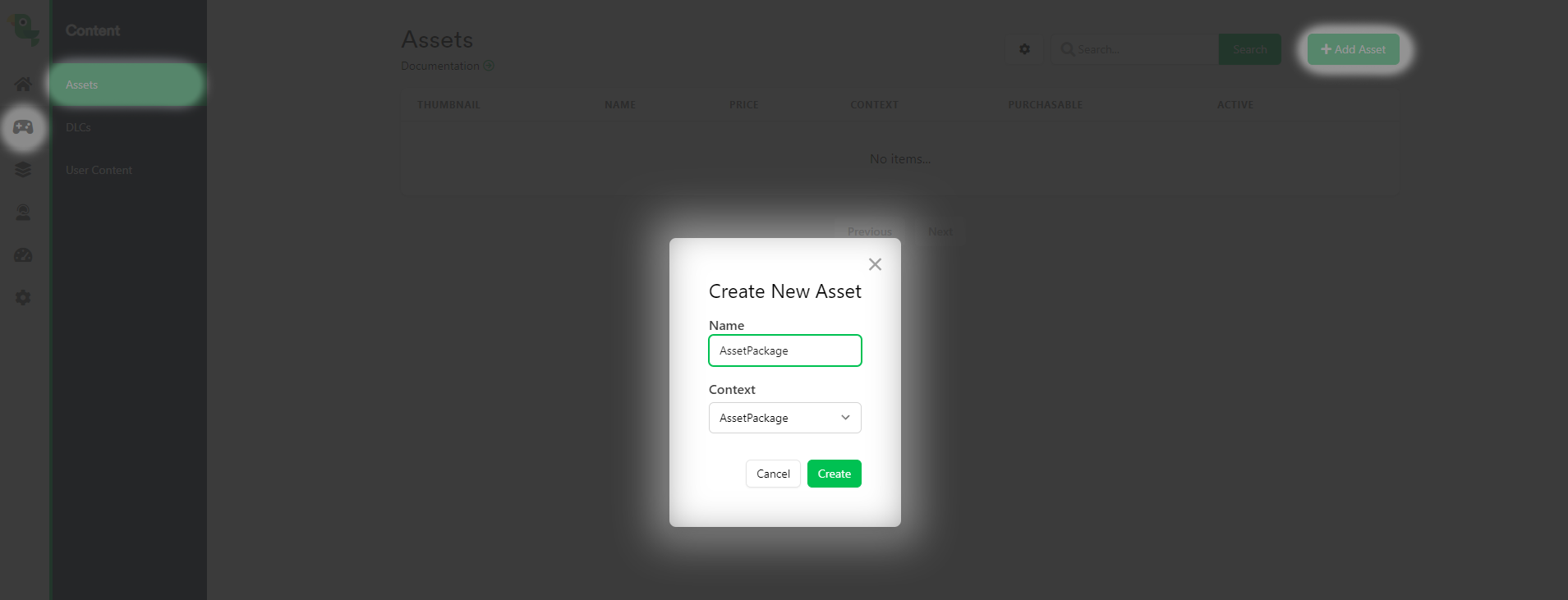
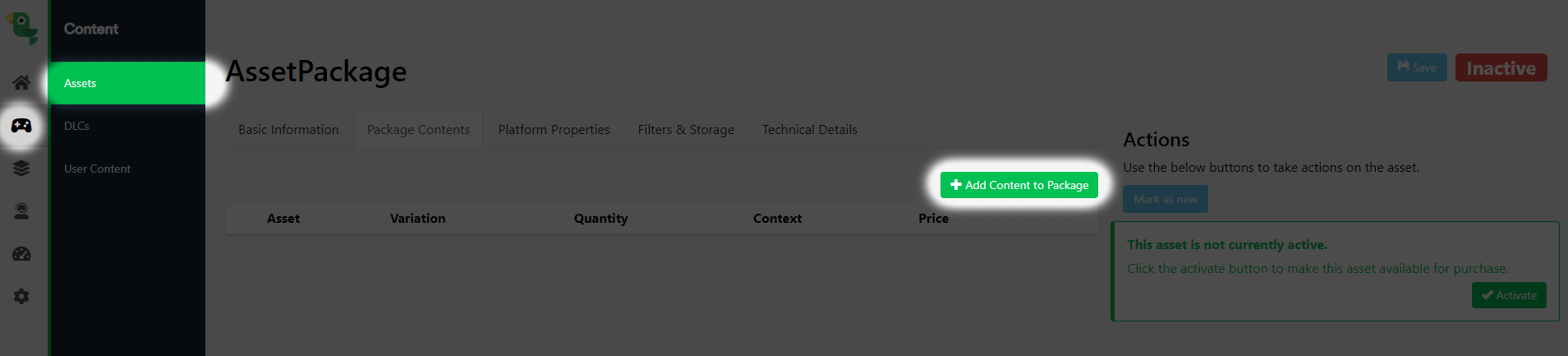
How to implement asset packages in Unity
Here’s an example using a trigger that rewards players with a full set of armor.
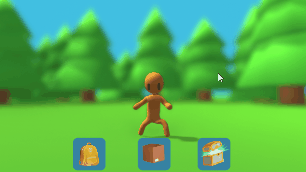
When the player clicks this button we run LootLockerSDKManager.TriggeringAnEvent() and sends in the name of our trigger. This will add all the assets in our asset package to the player’s inventory.
And that’s it – asset packages, sorted.
Need some help?
So you now know everything there is to know about asset packages. Don’t forget LootLocker has lots of other easy-to-use features as well – check out our guides to find out more.
Any questions?
We’ll be happy to help you out on Twitter or Discord. And if you like these guides (or even if you don’t), let me know with a tweet.